We will provide a detailed explanation of how to unlock Samsung devices without data loss First, navigate to the Flash tab in the Samsung section Tick on screen lock reset
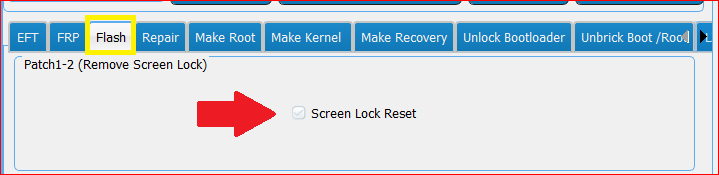
A set of options will appear
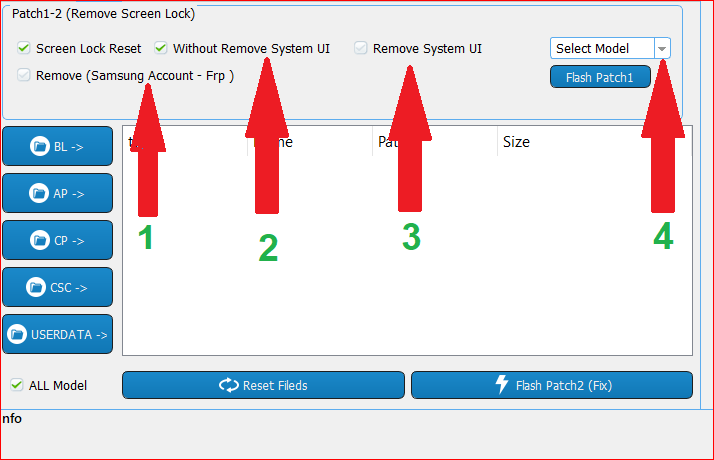
1- Set it to remove the Samsung Account and the Google Account
2 - Set it to remove the lock code for Samsung devices listed in the menu without removing the System Interface UI (Android 7.0 and below)
3 - Set it to remove the lock code for Samsung devices listed in the menu with the removal of the System Interface UI (preferred with Android 8.0 to avoid stuck at logo problem)
The System User Interface design is the basic processes that appear on the screen when the phone is booted up, including the drop-down menu, system messages, applications, themes, etc. This causes the drop-down menu, black background, and system messages, to be not working.
And we will mention a solution to this issue without having to re-flash again
4 - List of devices supported by this feature (please consider the model number and binary rev)
-------------------------------------------------- ---------------------------------
Important information before you start work
First, my friends, you and I as a technician or programmer of Mobile phones should not take any step or work in the device without knowing all the details of the software like Android version or binary rev and build number of the software and the status of locks such as Google lock and OEM lock and Boot Loader lock
Also, it is necessary to have the appropriate flash for the device before starting the work (official rom and combination), so if something went wrong
, you may need to reflash the device and the customer may be traveling to (Honolulu)
 and You will not have the time to download and you will be in trouble
and You will not have the time to download and you will be in troubleTherefore, before the start of the process, a matching firmware must be available for the phone in all the aspects mentioned (Android version, binary rev and firmware build) in order to obtain a guaranteed result... The operation may succeed if the firmware is very close to the firmware build in the phone (eg. RC1- RD1)
To see the firmware build on the phone from recovery mode where will appear the info of the flash file example G935FXXU2RD1
The highlighted number in red is the binary version and if S2 or U2 is the same protection as the protection S is the last and stable version of protection U
It is possible to know the status of the company's locks such as Google Lock and FRP ON OEM ON from Download Mode
The protection version (binary rev) can also be identified by the letter B where B: 2 means that the protection of the device is U2 and so on
Now we are ready to start work
-------------------------------------------------- -------------------------------------
Moving to explain how to unlock the device working on Android 8 without losing user-data
The explanation will be on the G935F model
From the FLASH Section, Press RESET SCREEN LOCK
Unselect ( without Remove ) and select Remove System UI
From the menu, we choose the corresponding Model and Binary
Put the device in Download Mode a and press Rescan
Then press
Flash Patch 1
(We do not need to add flash file at this stage)
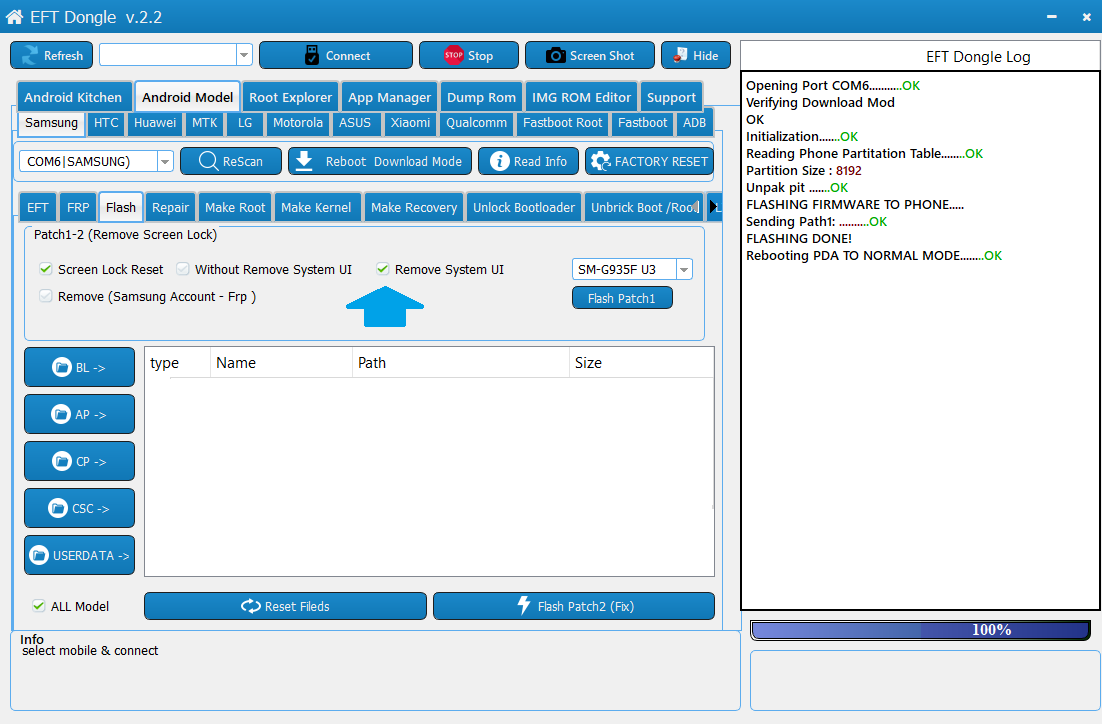
Now that the process is completed immediately, Put the device in Download mode again and add the flash file in the dongle (it does not matter if it is one file or 4 files) the dongle will automatically select the required files
What we need from Flash File is the BL and AP files
Then press FLASH PATCH2 FIX.
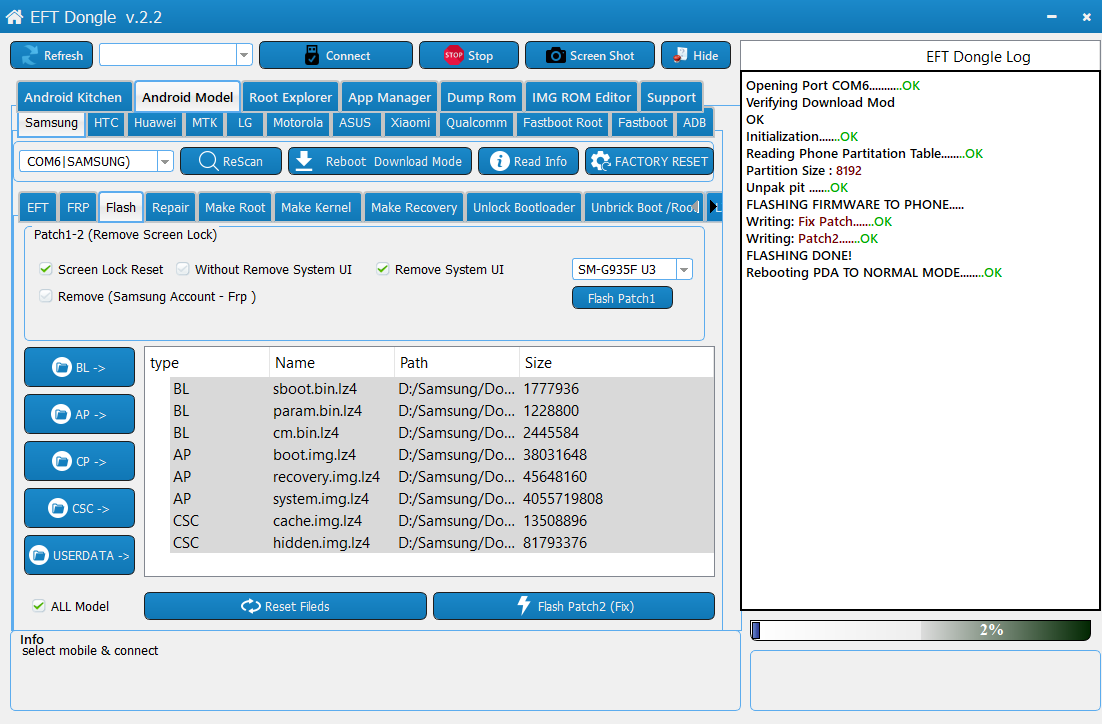
At this point, if the phone does not automatically restart, you will need to do the process from the start (Patch 1 and Patch 2)
You may need to repeat it more than once and may be done from the first time.
The problem is caused by the flashing protocol and we will fix it as soon as possible in the upcoming updates.
By completing this process, we have bypassed the lock code.
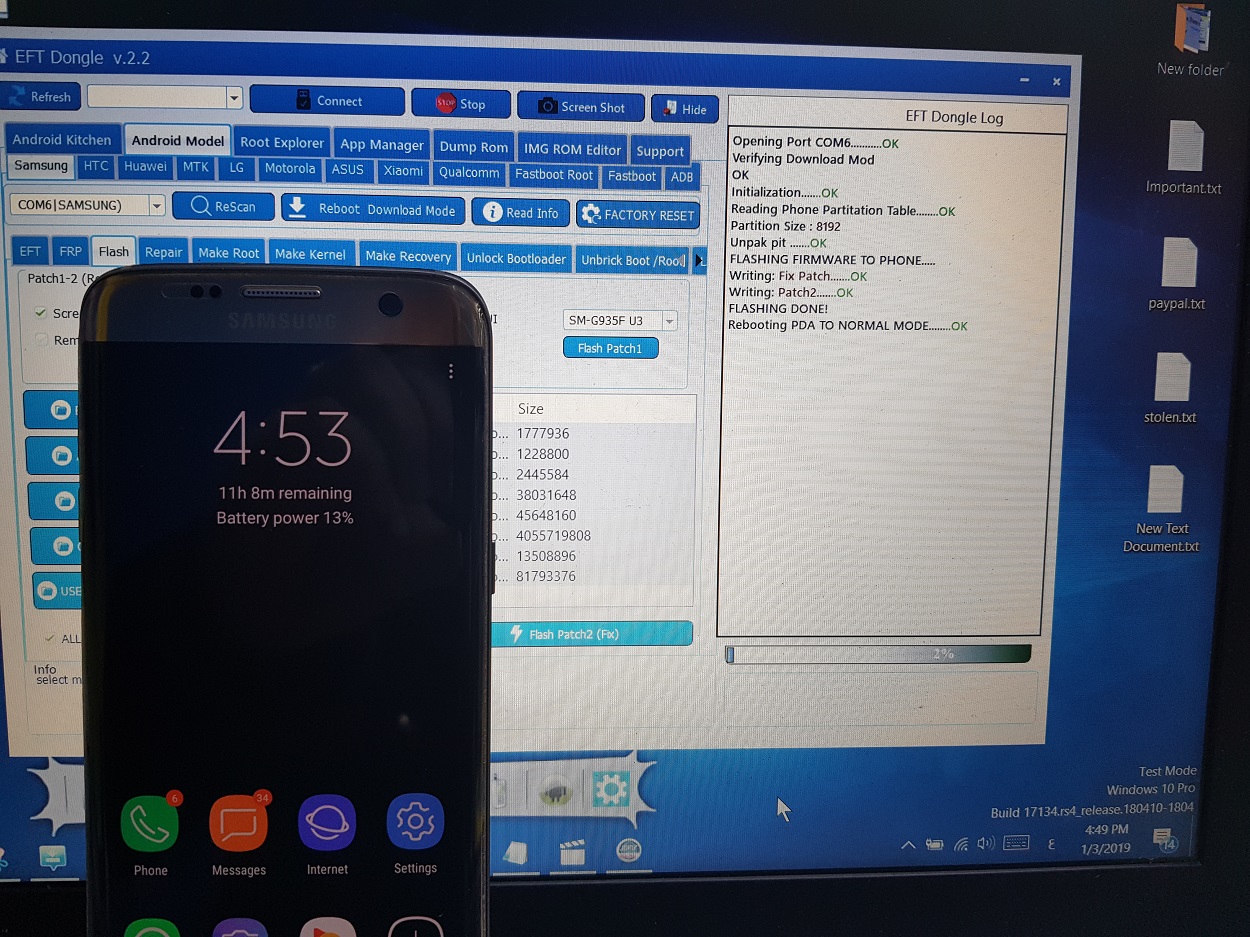
As seen in the image above the device with a black background and system operations are not working and the solution is by adding Samsung Account on the device from accounts section in the device and make sure phone is connected to Wi-Fi network
(If you are the type of data loss fear, do a back-up of information on your computer)
Then re-flash the phone with files Bootloader, Boot, System, and recovery from the same BL-Boot-Recovery-System (here we note the importance of the availability of the same flash file) to prevent any error.
beware from flashing user data or cache as flashing both will lead to data loss
After finishing the flash process and the device booted up , go to this site
Find My Mobile
log in to the site and wait until it finds the phone and then click Unlock
The site will ask you to re-enter the password for the Samsung account and after inserting it in two seconds, you will find your phone open without a screen lock

-----------------------------------------------
-
I apologize for the lengthy explanation, but for the necessity to deliver the information to everyone
Wait for us in future explanations
EASY TEAM

